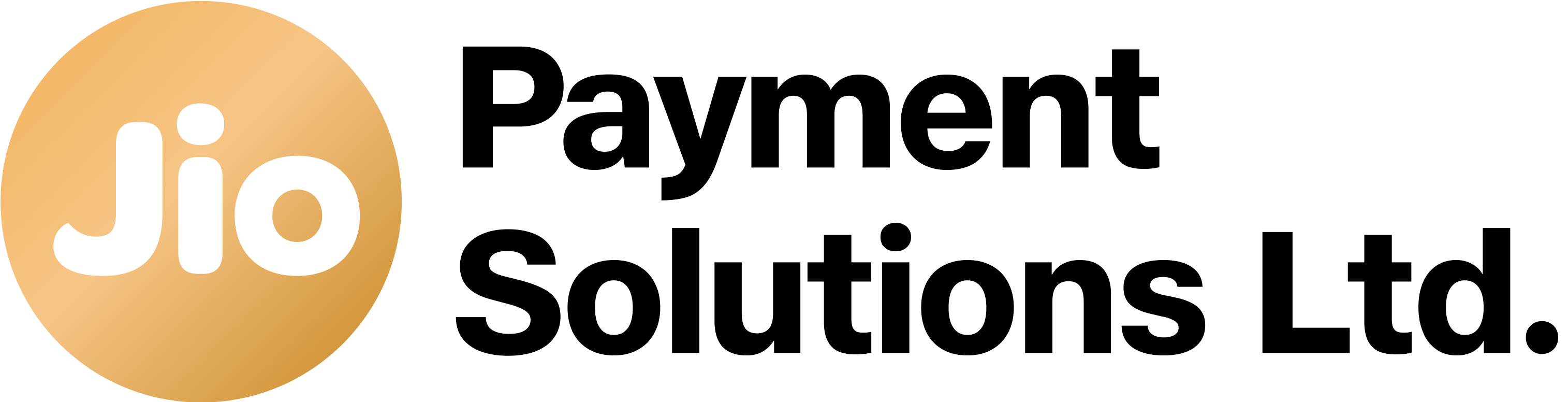Integration Steps
Integration Guide for connecting to Jio Payment Solutions Limited Payment Gateway using JAVA Mobile SDK
Make sure that the prerequisites are met before initialization
SDK Integration
Step 1: Add SDK Dependency
If you have received a .aar SDK file, follow these steps to add the SDK to your project:
- Place the
jio_payments_sdk.aarfile into theapp/libs/directory. - Edit your
build.gradle (Module: app)file as follows:
repositories {
flatDir {
dirs 'libs'
}
dependencies {
implementation files('libs/jio_payments_sdk.aar')
implementation 'com.journeyapps:zxing-android-embedded:4.3.0'
api 'com.google.code.gson:gson:2.10.1' // or latest version
api 'com.fasterxml.jackson.core:jackson-databind:2.17.0'
implementation 'androidx.cardview:cardview:1.0.0'
implementation 'androidx.recyclerview:recyclerview:1.4.0'
implementation libs.androidx.appcompat
}
}Step 2: Required Configurations
Android Permissions
Ensure the INTERNET permission is declared in AndroidManifest.xml:
<uses-permission android:name="android.permission.INTERNET" />Enable Multidex (Optional)
If your app exceeds the 64K method limit, enable multidex support:
defaultConfig {
multiDexEnabled true
}
dependencies {
implementation 'androidx.multidex:multidex:2.0.1'
}Trigger the Payment Checkout
Below is the sample application’s MainActivity file that can be used to initiate the payment:
public class MainActivityJava extends AppCompatActivity {
...
@Override
protected void onCreate(Bundle savedInstanceState) {
...
new JioPaySDK.Builder()
.setEnvironment(environmentConst)
.setAggregatorId(aggregatorId)
.setMerchantId(merchantId)
.setSecret(secretKey)
.setAmount(amount)
.setCustomerName(customerName)
.setCustomerEmailID(customerEmail)
.setMerchantName(merchantName)
.setMerchantImage(merchantImage)
.setMerchantTxnNo(merTxnId)
.setTimeout(timeout)
.setPaymentModeAllowed(modes) //"CARD", "NB", "UPI"
.build();
....
}
...
}Accepting response
// Using ActivityResult API for SDK response
private final ActivityResultLauncher<Intent> responseLauncher =
registerForActivityResult(new ActivityResultContracts.StartActivityForResult(), result -> {
if (result.getResultCode() == Activity.RESULT_OK) {
Intent data = result.getData();
try {
JioPaymentResponse response = data.getParcelableExtra(JioPaySDK.RESPONSE);
showResponseDialog(response.getStatus(), response.getRawJsonResponse());
} catch (Exception e) {
showResponseDialog("N/A", "Response Not Available");
}
JioPaySDK.clearInstance();
}
});Understanding Payment Result Callback
After initiating a payment using the Jio Payment SDK, your application needs to be informed about the outcome-whether the payment was completed, or cancelled. This is where the PaymentResult class and its associated callback mechanism come into play.
Understand Callbacks by following the link
Updated 4 months ago